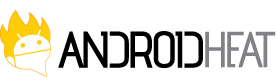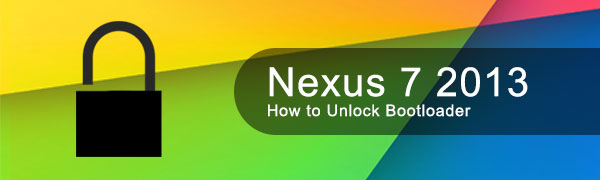Rooting, installing custom recoveries, custom ROMs and testing different mods on your Android device, it all starts with unlocking bootloader. Nexus 7 2013 tablet is no different. You need to unlock bootloader of Nexus 7 2013 tablet before you can root it, install customer recoveries or custom ROMs. In this guide we’ll guide you on how to unlock bootloader of Nexus 7 2013 tablet. It’s just a single line command and takes less than a minute to unlock the bootloader.
Google has launched the 2nd generation of its 7-inch tablet named ‘Nexus 7 2013‘. Nexus 7 2013 packs some great hardware specs including 1080p gorgeous display and it runs Android 4.3 Jelly Bean. Checkout Nexus 7 2013 Specs. With one of the best Android tablets in your hands, you can unleash its full potential by installing custom recoveries, custom ROMS, trying different MODs and have fun with.
Steps to Unlock Bootloader of Nexus 7 2013
Unlocking bootloader would wipe all your personal data that you’ve on your Nexus 7. So, make sure to backup your stuff such as personal files, pictures, music etc… before proceeding.
Step 1
First of all make sure you’ve properly installed the Nexus 7 2013 drivers. Download the universal ADB/Fastboot drivers from Koush from here and install it. Windows 8 users must allow installation of unsigned drivers. Mac or Linux users need not to worry about the drivers.
Step 2
Download .zip file from one of these links: [Link 1] [Link 2] and extract it somewhere.
Step 3
To enable USB debugging mode on your Nexus 7 2013, first you need to enable Developer Options: Settings > About tablet > and tap Build number 7 times.
Now go back to Settings > Developer Options (right above ‘About tablet’) > USB Debugging > Tap Ok.
Step 4
Now there are two methods to unlock bootloader of Nexus 7 2013; one is automated Once-Click method and the other is to do it manually. We’ll discuss both methods:
Method 1 – One-Click Method
- Connect your Nexus 7 2013 to your computer with USB Debugging mode enabled. Authorize the USB debugging connection on your device.
- Now go to the extracted folder, look for the 1-click-nexus-7-bootloader-unlock.bat script file inside the folder and execute it by double clicking on it.
- After a few seconds, a prompt will appear on your tablet screen asking you to accept Bootloader unlocking request. Accept it by selecting Yes (Use Volume button and Power button to confirm.) That’s it!
If the script hangs on < waiting for device > for more than 2 minutes, you’re having connectivity issues. Make sure you’ve installed the drivers properly.
Method 2 – Manually
- Connect your Nexus 7 2013 to your computer with USB Debugging mode enabled. Authorize the USB debugging connection on your device.
- Go to the folder where you extracted nexus7-fastboot-files.zip file. Hold down the shift-key on your keyboard and right-click at any empty space inside the folder, and select ‘Open command window here’.
- Type in the following command to put your Nexus 7 in Fastboot mode:
adb reboot bootloader
You’ll see Android robot and the first line at the bottom left corner would read FASTBOOT mode in red. - To confirm Whether fastboot has detected the device or not, use the following command:
fastboot devicesIf it doesn’t detect the device, make sure the drivers are installed properly.
- Now to unlock Nexus 7 2013 bootloader, type the following command in the command prompt:
fastboot oem unlock
After executing the command, a prompt should appear on the screen of your phone/tablet. Carefully read the onscreen instructions and confirm by pressing volume up button followed by the power button.
That’s it! You’ve successfully unlocked Nexus 7 2013 bootloader. This is the first guide of our Nexus 7 2013 series of articles. Here are links to the complete set:
- How to unlock bootloader of Nexus 7 2013
- How to install TWRP Recovery on Nexus 7 2013
- How to root Nexus 7 2013